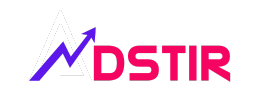Troubleshooting Google MCM Errors
Complete guide to resolving Multiple Customer Management issues in 2025
Table of Contents
Introduction to Google MCM
Google Multiple Customer Management (MCM) is a powerful feature that allows agencies and large advertisers to manage multiple Google Ads accounts from a single manager account. However, with great power comes the potential for various technical challenges and errors.
This comprehensive guide addresses the most common MCM errors encountered by digital marketers, agencies, and account managers. We’ll provide step-by-step solutions, preventive measures, and best practices to ensure smooth MCM operations.
Common MCM Errors
Description: This error occurs when the system cannot recognize or validate the customer ID being used in API calls or account linking.
Solution Steps:
- Verify the customer ID format (should be 10 digits without dashes)
- Check if the account exists and is active
- Ensure you have proper access permissions to the account
- Validate the customer ID through the Google Ads interface
Description: Authentication errors prevent access to MCM features and typically occur due to expired tokens or incorrect credentials.
Solution Steps:
- Refresh your OAuth 2.0 access tokens
- Verify your API credentials are current
- Check if your developer token is approved
- Ensure proper scopes are included in authentication
- Clear browser cache and cookies
Description: This error appears when your account lacks the necessary permissions to perform MCM operations.
Solution Steps:
- Contact the account owner to grant administrative access
- Verify your user role includes MCM permissions
- Check if your manager account is properly linked
- Review account hierarchy and access levels
Authentication Issues
OAuth 2.0 Token Problems
Authentication is the foundation of MCM functionality. Most authentication issues stem from token expiration or misconfiguration.
Resolving OAuth Issues:
- Token Refresh: Implement automatic token refresh in your applications
- Scope Verification: Ensure all required scopes are included
- Credential Validation: Double-check client ID and secret
- Redirect URI: Verify redirect URIs match exactly
Developer Token Issues
Developer tokens are required for API access and must be properly configured and approved by Google.
API Configuration Errors
Rate Limiting Problems
Google Ads API has specific rate limits that, when exceeded, can cause MCM operations to fail.
Solutions:
- Implement exponential backoff in your requests
- Reduce request frequency
- Use batch operations where possible
- Monitor your API usage in Google Cloud Console
API Version Compatibility
Using outdated API versions can lead to compatibility issues and unexpected errors.
Ensuring API Compatibility:
- Always use the latest stable API version
- Review Google’s API deprecation notices
- Test your integration with new API versions
- Update client libraries regularly
Permission Problems
Account Hierarchy Issues
Proper account hierarchy is crucial for MCM functionality. Misconfigured hierarchies can lead to access problems.
Fixing Hierarchy Issues:
- Review your manager account structure
- Ensure proper parent-child relationships
- Verify linking invitations are accepted
- Check for circular references in account linking
User Role Management
Different user roles have varying levels of access to MCM features.
Advanced Troubleshooting
Diagnostic Tools
Google provides several tools to help diagnose MCM issues:
- Google Ads API Playground: Test API calls directly
- OAuth 2.0 Playground: Validate authentication flows
- Google Cloud Console: Monitor API usage and errors
- Network Inspector: Debug HTTP requests and responses
Log Analysis
Proper logging is essential for identifying and resolving MCM issues quickly.
Error Prevention Best Practices
Proactive Monitoring
Implementing monitoring helps catch issues before they impact your operations:
Monitoring Strategy:
- Set up automated health checks for your MCM integrations
- Monitor API response times and error rates
- Create alerts for authentication failures
- Track account linking status changes
Code Quality Standards
Following coding best practices reduces the likelihood of MCM errors:
- Implement proper error handling and retries
- Use connection pooling for API requests
- Validate input data before API calls
- Implement circuit breaker patterns
Frequently Asked Questions
MCM access requires a manager account with sufficient spending and account management history. Contact your Google Ads representative or apply through the Google Ads interface under “Account access” settings.
This typically indicates authentication or configuration differences between environments. Verify your OAuth tokens, developer token, and ensure proper error handling in your application code.
Intermittent errors often relate to rate limiting or network issues. Implement retry logic with exponential backoff, comprehensive logging, and monitor your API usage patterns.
Contact Google Ads support immediately. MCM privileges can be revoked for policy violations or insufficient account activity. Review your account compliance and spending patterns.